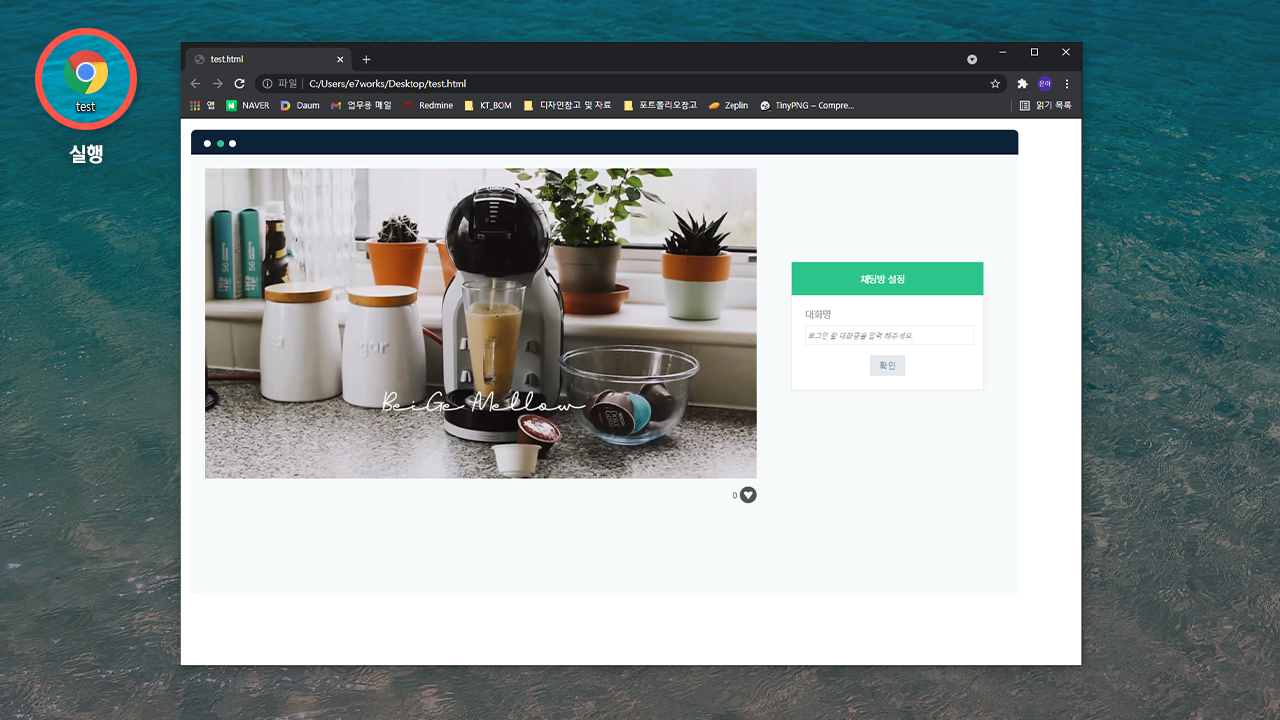# Quick Guide
# STEP1. Sign up for free
Go to the first page of vchatCloud and click the Free Use button (opens new window) at the top
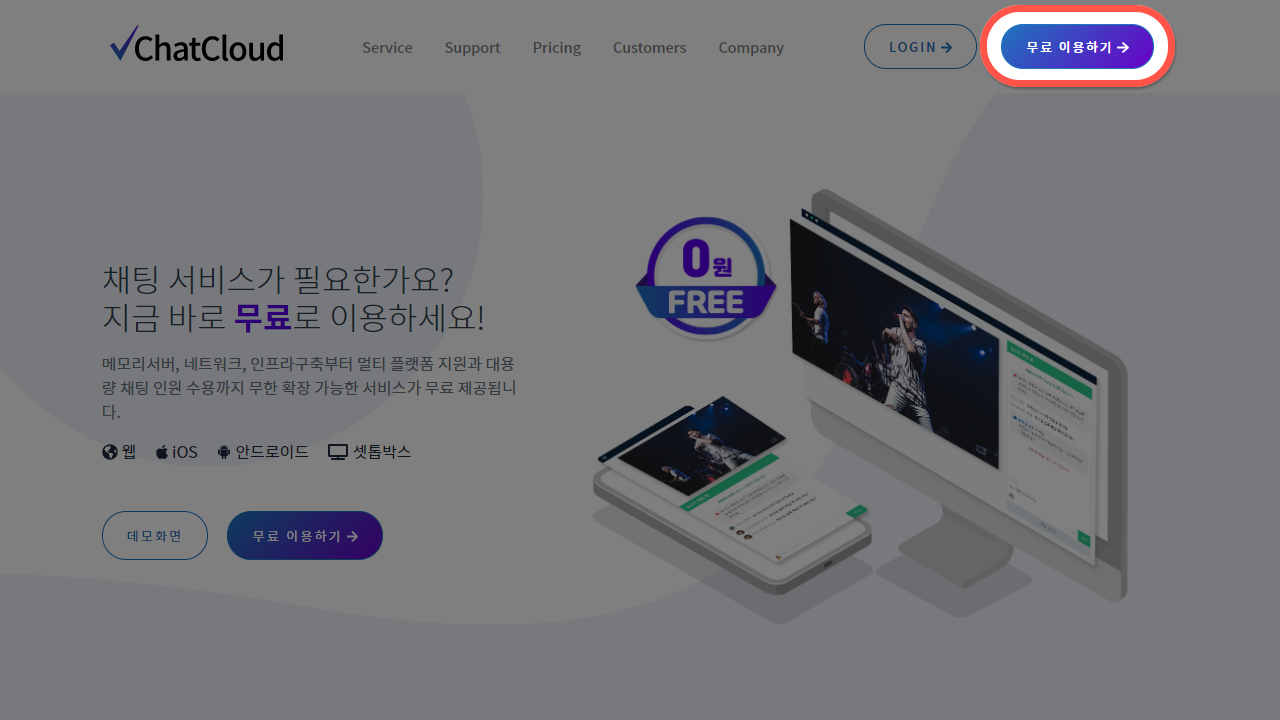
In the Sign up form, email address (actual email address where you can receive authentication email), name, password
and enter verify password and accept the terms and conditions.
Please complete the membership registration.
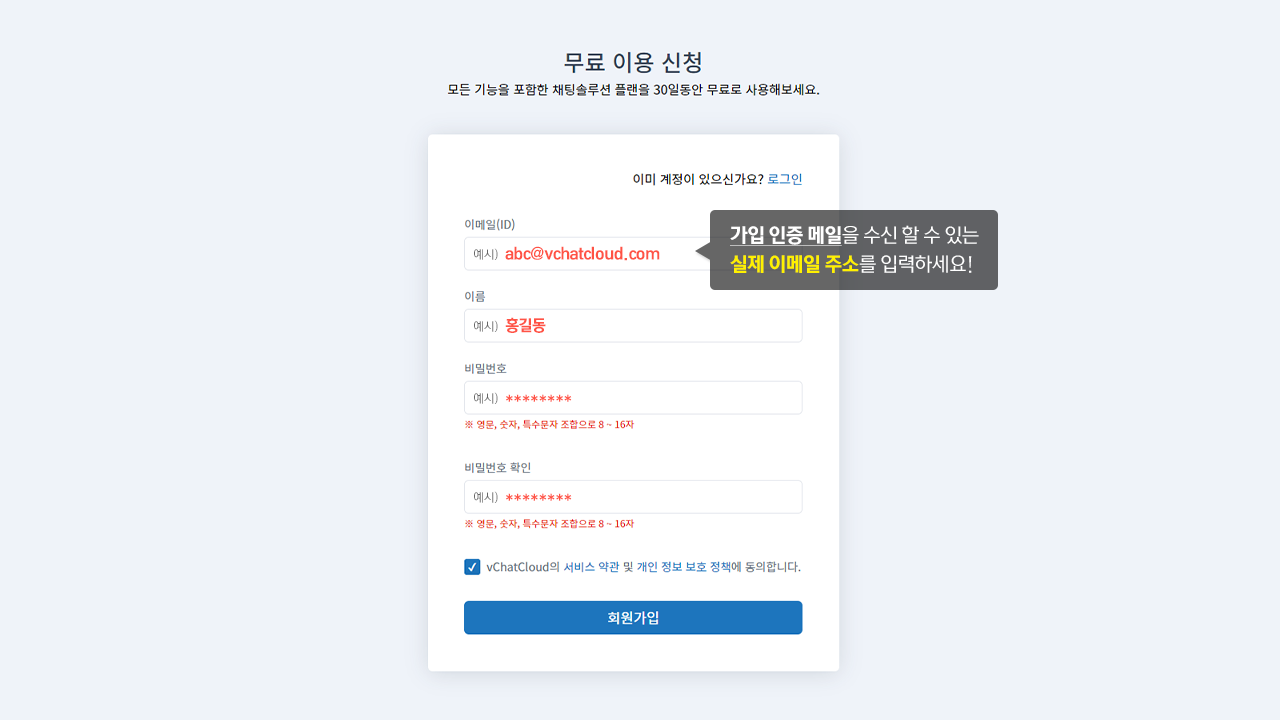
A confirmation email will be sent to the registered email address.
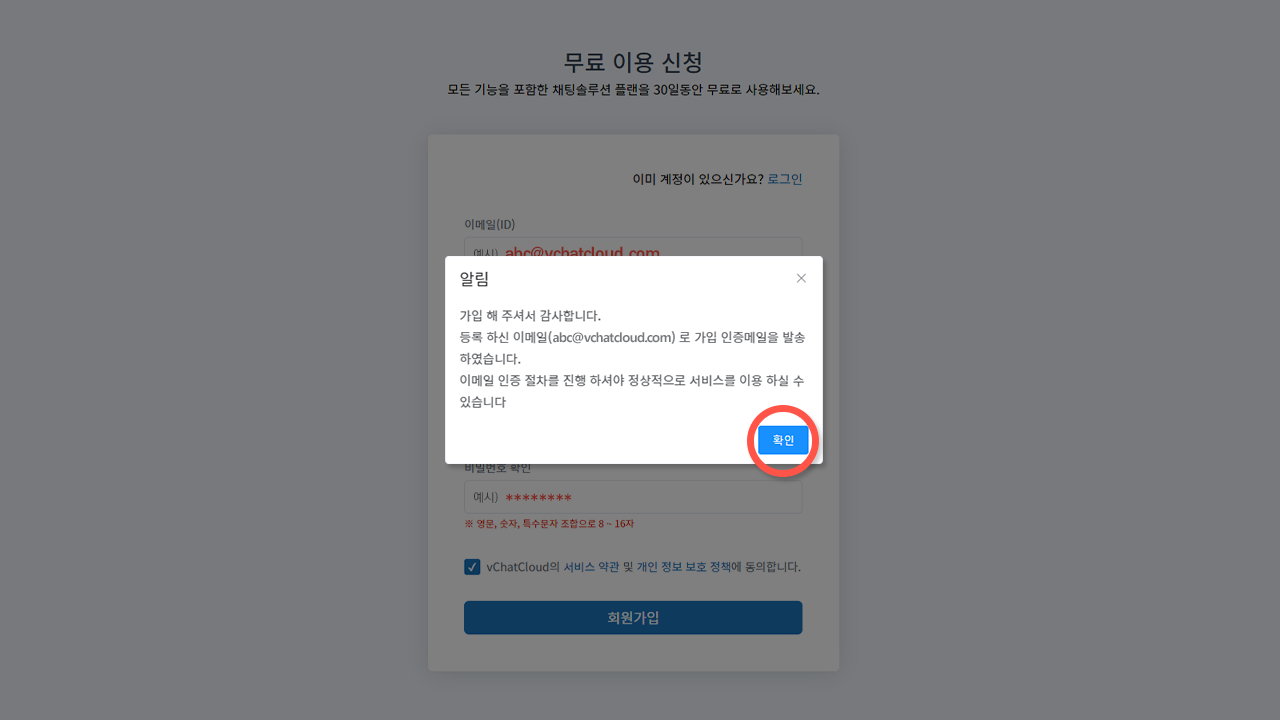
Register as a member by clicking the "here" link in the body of the verification confirmation email The Membership registration is complete.
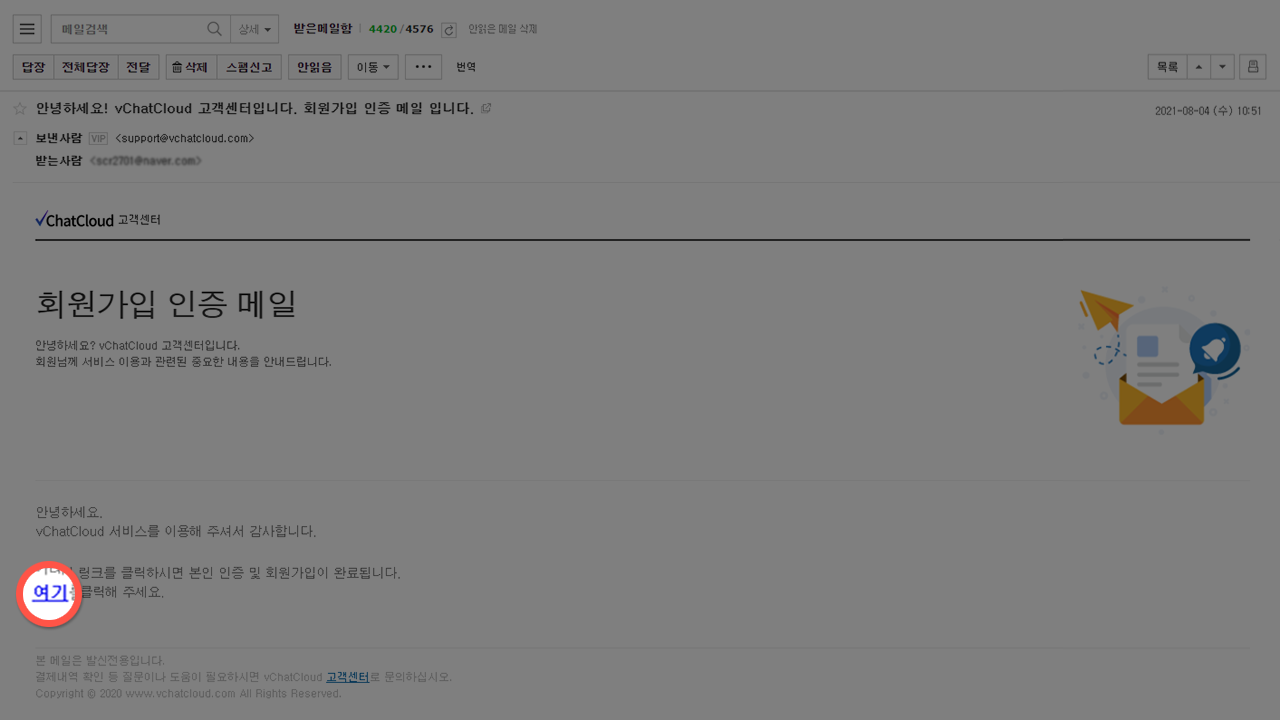
# STEP2. Open a chat room
Click the Login (opens new window) button at the top of vchatCloud's first page.
Please log in with the email and password you registered when registering as a member.
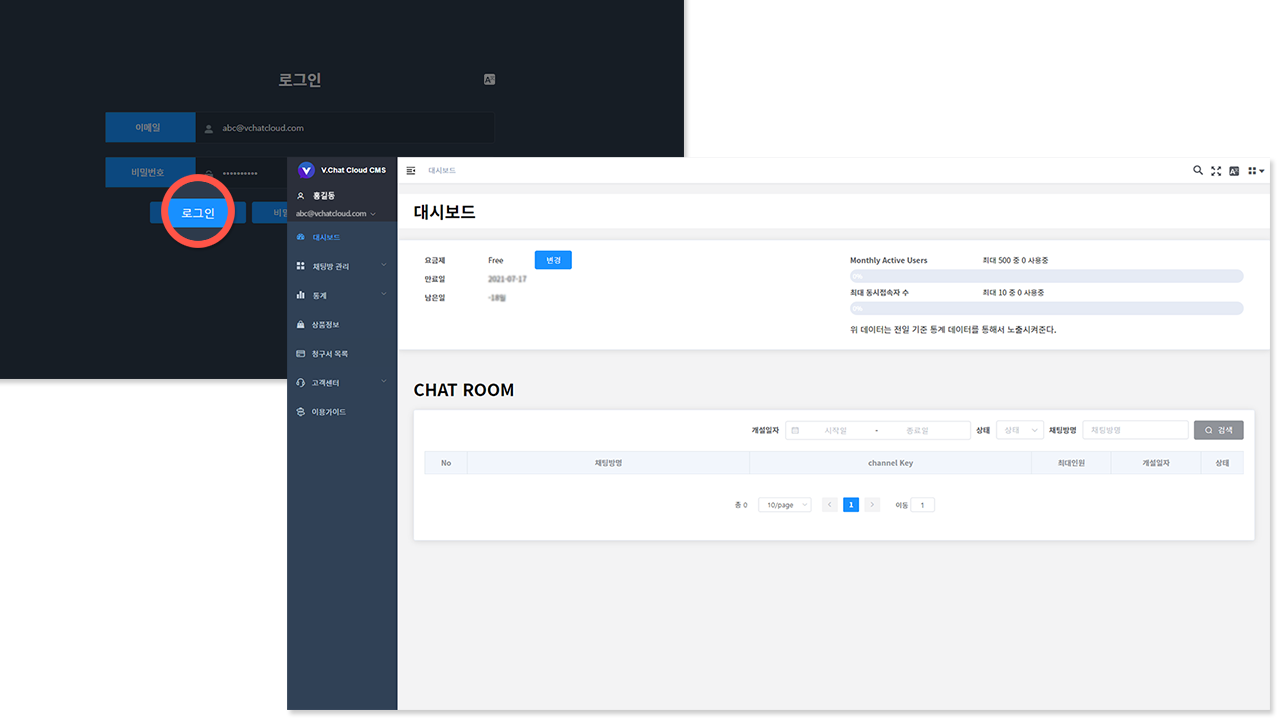
Click Chat Room Management > Chat Room List on the left menu.
Click the Open Chat Room button at the top right.
After entering the chat room title, click the Create button.
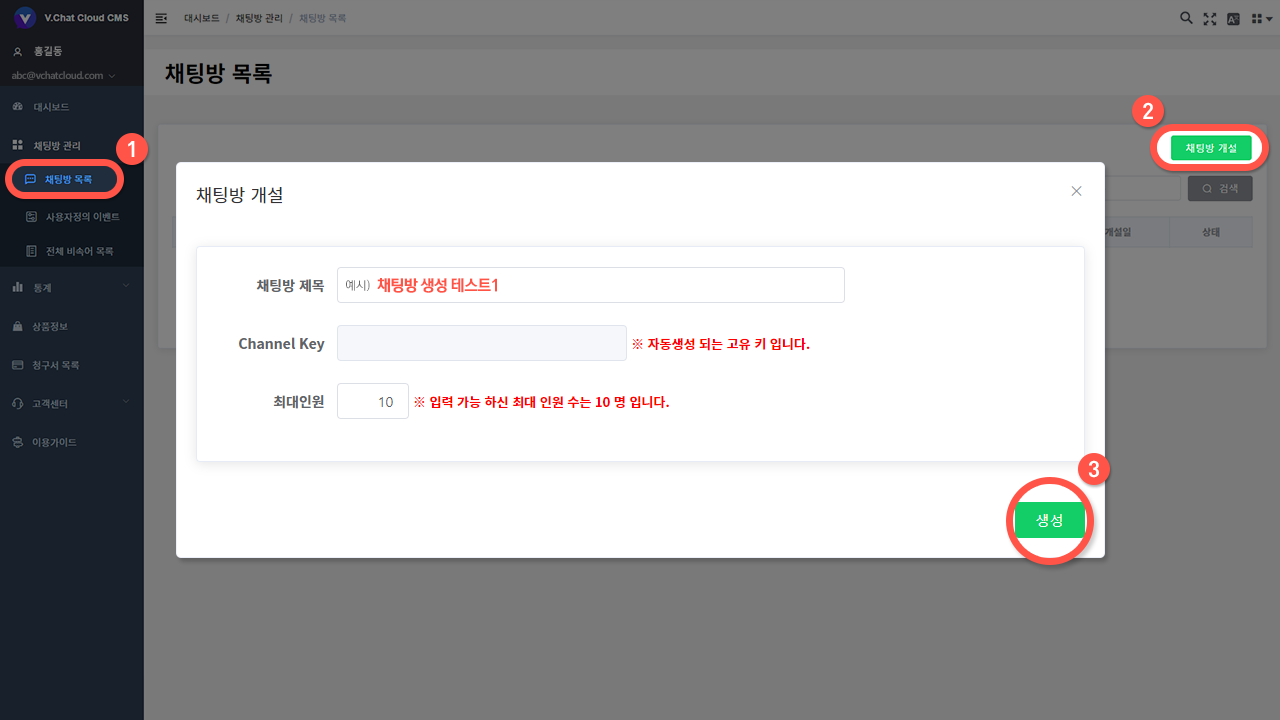
If it was exposed on the chat room list screen, the chat room was created normally.
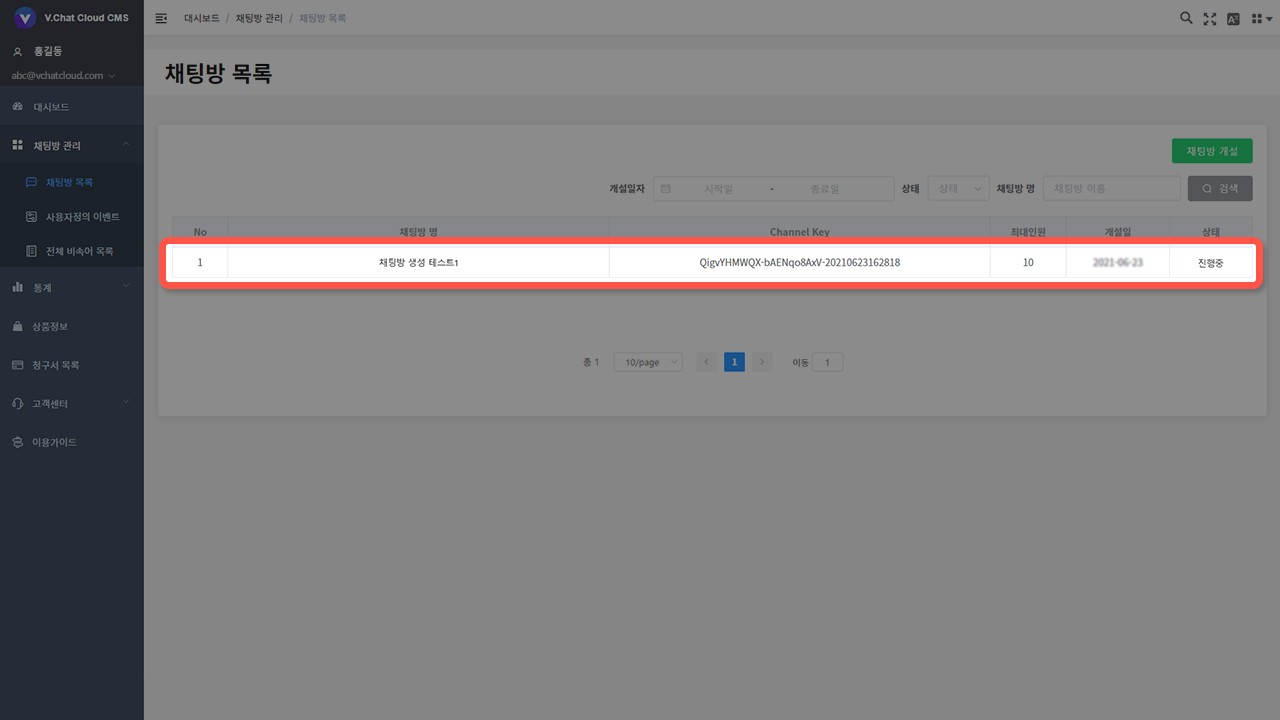
# STEP3. Coding & Launching the Source Code
Copy the Channel Key of the chat room you opened and write it down separately.
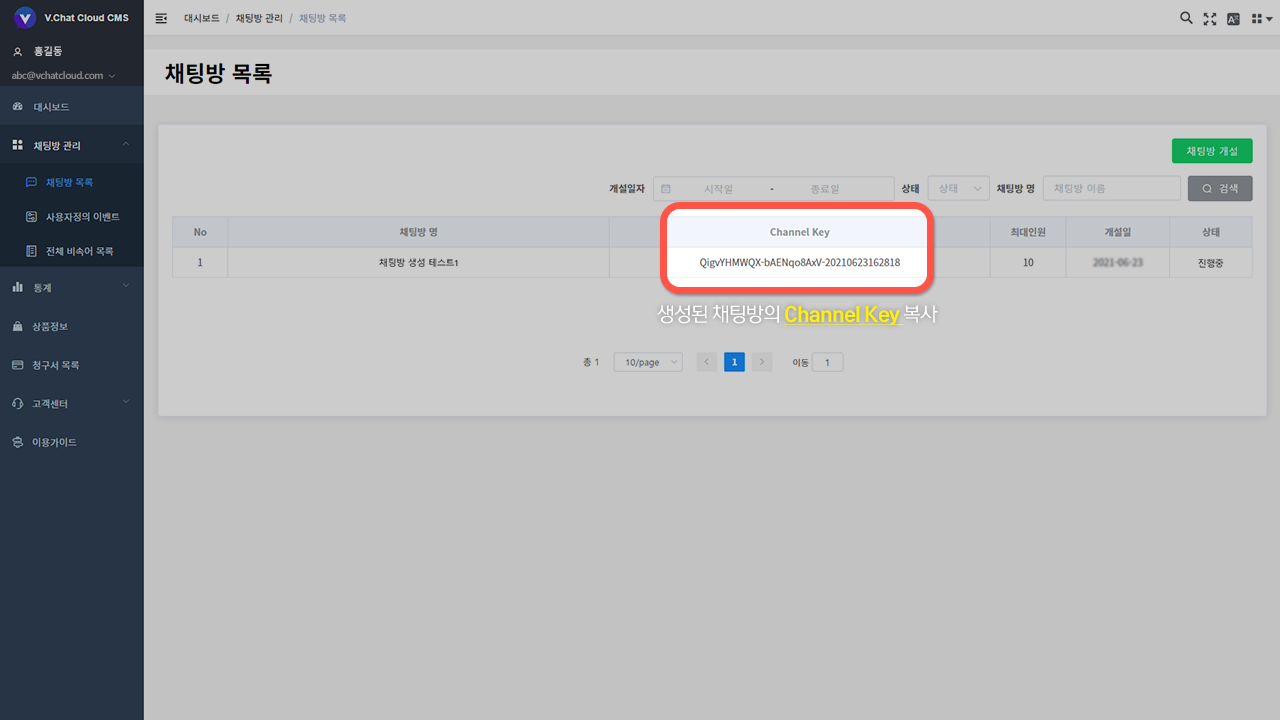
Click the demo screen button on the main homepage and select the one you want to copy
click the menu and click the Copy Source Code button to copy.
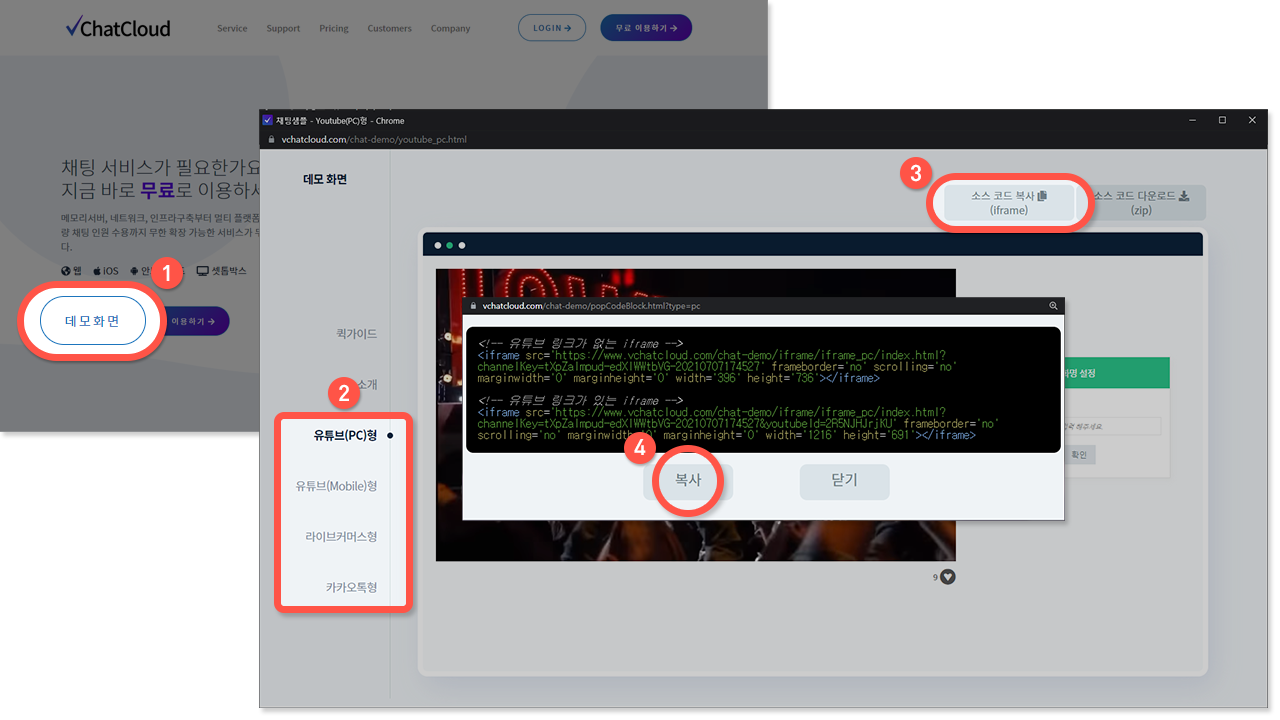
# Screen without YouTube link
Run Notepad and paste the copied demo source (ctrl + v)
Change the copied source code to the Channel Key written after
channelKey= and save the notepad as HTML file format.
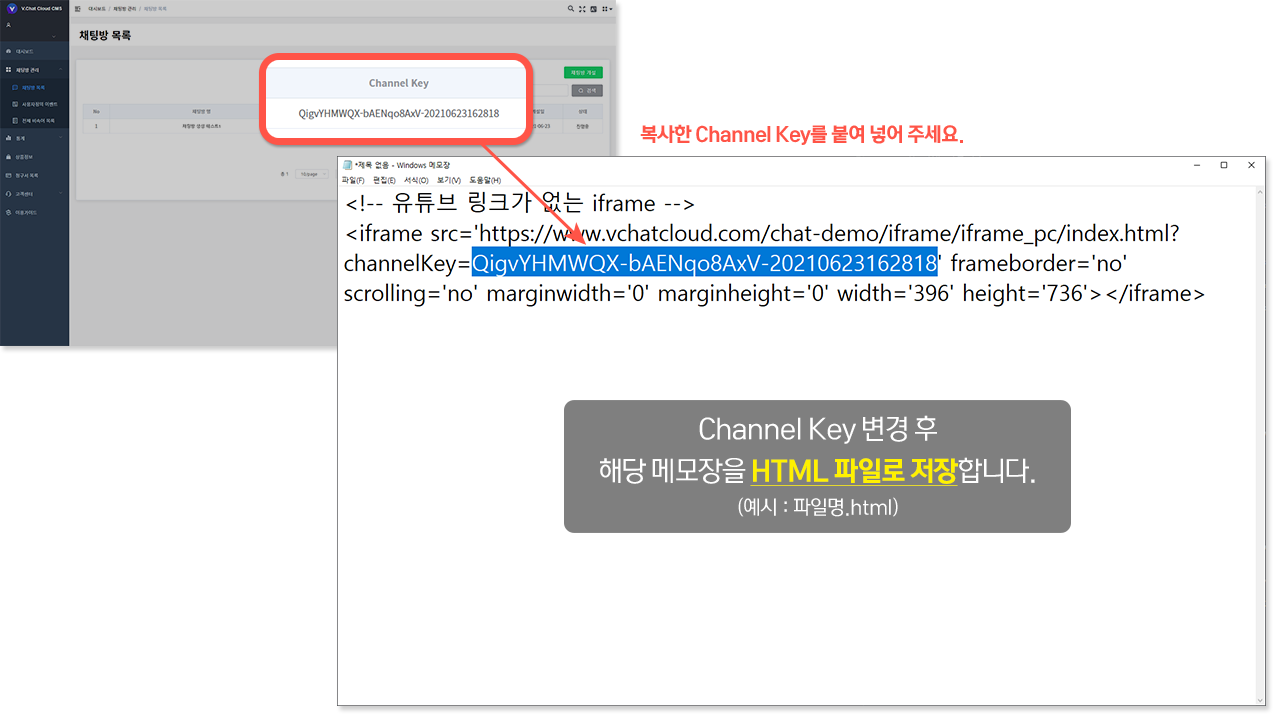
# Screen with YouTube link
Run Notepad and paste the copied demo source (ctrl + v),
then in the copied source code, change to the Channel Key you noted after channelKey=, and after youtubeId=,
enter the YouTube ID you want to run. Please change it. Please save the notepad you wrote in HTML file format.
YouTube video: When the YouTube ID value is not changed, the YouTube video provided default is executed.
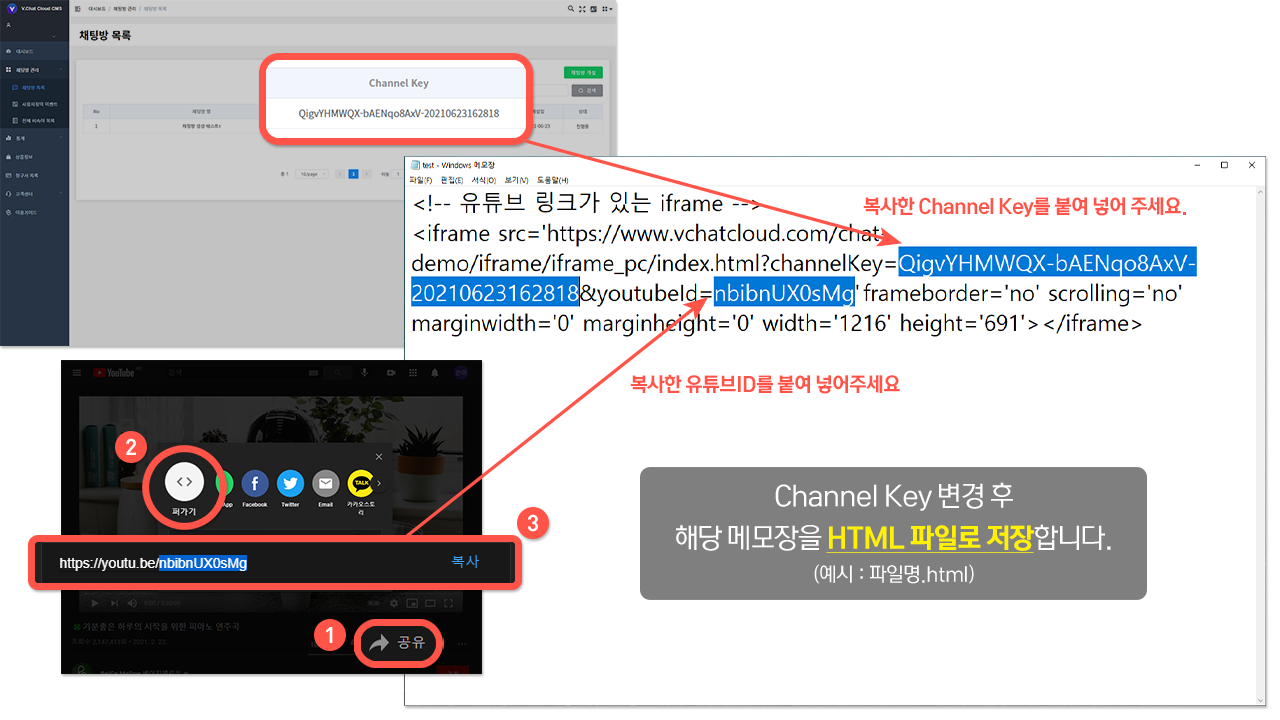
Launch the saved HTML file.